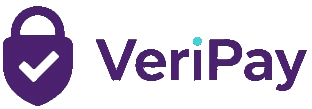Dispute Resolution Process
This guide provides step-by-step instructions on how to initiate and manage disputes in the VeriPay platform. The dispute process is designed to help resolve issues between buyers and sellers fairly and efficiently.
For Buyers
Initiating a Dispute
Access Your Transactions
- Log in to your VeriPay account
- Navigate to the “Transactions” section from the main menu
- You will see a list of all your transactions
Find the Transaction
- Locate the transaction you want to dispute
- Only transactions with status “Pending” or “In Escrow” can be disputed
- Click on the transaction to view its details
View Transaction Details
- On the transaction details page, you’ll see information about the transaction
- If the transaction is eligible for dispute (status is “Pending” or “In Escrow”), you’ll see a “Open Dispute” button
- Click the “Open Dispute” button
Complete the Dispute Form
- A dispute form modal will appear
- Enter the reason for your dispute in the “Reason for Dispute” field (required)
- This should clearly explain why you are disputing the transaction
- Optionally, provide additional details in the “Initial Message” field
- Click “Submit Dispute” to create the dispute
Confirmation
- Upon successful submission, you will be redirected to the dispute details page
- The transaction status will change to “Disputed”
- The seller will receive a notification about the dispute
Managing an Active Dispute
View Dispute Details
- Access your transactions list
- Disputed transactions are highlighted with a red border and a “DISPUTED” badge
- Click on the disputed transaction to view its details
- On the transaction details page, you’ll see a warning banner indicating the transaction is disputed
- Click the “View Dispute” button to see the dispute details
Communicate with the Seller and Admin
- On the dispute details page, you can see all messages related to the dispute
- Use the message form at the bottom to add new messages
- Your messages will be visible to the admin and yourself only
- Admin messages may be directed to you specifically or to both parties
Wait for Resolution
- An admin will review your dispute and may request additional information
- The dispute status will change from “Open” to “Under Review” when an admin responds
- Continue to check your notifications for updates and respond to any questions
Resolution Outcome
- Once resolved, the dispute status will change to “Resolved”
- You will receive a notification about the resolution
- The resolution will either be “Refund to Buyer” or “Release to Seller”
- If “Refund to Buyer” is selected, the funds will be returned to your account
- If “Release to Seller” is selected, the funds will be released to the seller
For Sellers
Initiating a Dispute
Access Your Transactions
- Log in to your VeriPay account
- Navigate to the “Transactions” section from the main menu
- You will see a list of all your transactions
Find the Transaction
- Locate the transaction you want to dispute
- Only transactions with status “Pending” or “In Escrow” can be disputed
- Click on the transaction to view its details
View Transaction Details
- On the transaction details page, you’ll see information about the transaction
- If the transaction is eligible for dispute (status is “Pending” or “In Escrow”), you’ll see a “Open Dispute” button
- Click the “Open Dispute” button
Complete the Dispute Form
- A dispute form modal will appear
- Enter the reason for your dispute in the “Reason for Dispute” field (required)
- This should clearly explain why you are disputing the transaction
- Optionally, provide additional details in the “Initial Message” field
- Click “Submit Dispute” to create the dispute
Confirmation
- Upon successful submission, you will be redirected to the dispute details page
- The transaction status will change to “Disputed”
- The buyer will receive a notification about the dispute
Managing an Active Dispute
View Dispute Details
- Access your transactions list
- Disputed transactions are highlighted with a red border and a “DISPUTED” badge
- Click on the disputed transaction to view its details
- On the transaction details page, you’ll see a warning banner indicating the transaction is disputed
- Click the “View Dispute” button to see the dispute details
Communicate with the Buyer and Admin
- On the dispute details page, you can see all messages related to the dispute
- Use the message form at the bottom to add new messages
- Your messages will be visible to the admin and yourself only
- Admin messages may be directed to you specifically or to both parties
Wait for Resolution
- An admin will review your dispute and may request additional information
- The dispute status will change from “Open” to “Under Review” when an admin responds
- Continue to check for updates and respond to any questions
Resolution Outcome
- Once resolved, the dispute status will change to “Resolved”
- You will receive a notification about the resolution
- The resolution will either be “Refund to Buyer” or “Release to Seller”
- If “Refund to Buyer” is selected, the funds will be returned to the buyer
- If “Release to Seller” is selected, the transaction will return to “In Escrow” status, allowing normal release of funds to you
Dispute Statuses
Throughout the dispute process, you will see the following statuses:
Open
- The dispute has been created but not yet reviewed by an admin
- Displayed with a yellow status badge
Under Review
- An admin has responded to the dispute and is actively reviewing it
- Displayed with a blue status badge
Resolved
- The admin has made a decision and closed the dispute
- Displayed with a green status badge
Important Notes
- Eligible Transactions: Only transactions in “Pending” or “In Escrow” status can be disputed.
- One Dispute Per Transaction: Only one dispute can be active for a transaction at any time.
- Transaction Status: When a dispute is created, the transaction status changes to “Disputed” and funds cannot be released until the dispute is resolved.
- Message Visibility: Your messages are only visible to you and the admin by default. The admin can choose to make their messages visible to you, the other party, or both.
- Resolution Authority: Only admins can resolve disputes. The resolution can be either “Refund to Buyer” or “Release to Seller”.
- Notifications: You will receive notifications when a dispute is created, when an admin sends you a message, and when the dispute is resolved.
Dispute Resolution Timeline
- Most disputes are resolved within 3-5 business days
- Complex disputes may take longer to resolve
- You will be notified of any significant updates to your dispute
By following this process, you can effectively manage disputes and work towards a fair resolution for all parties involved.